
AutoCut
AutoCut is an innovative service that automatically trims and edits your videos for a polished finish.

The Complete Beginner's Guide to AutoCut
Introduction
AutoCut is an AI-powered plugin designed to streamline video editing within Adobe Premiere Pro. It automates time-consuming tasks such as removing silences, adding animated captions, and managing multicam podcasts, enabling editors to focus more on creative aspects.
Key Benefits and Use Cases
- Efficiency: Automates repetitive editing tasks, significantly reducing manual effort.
- Consistency: Ensures uniformity across projects by applying standardized edits.
- Versatility: Caters to various content types, including podcasts, tutorials, and vlogs.
Use Cases:
- Content Creators: Streamline the editing process for YouTube videos and social media content.
- Podcasters: Efficiently edit multicam podcast recordings.
- Educators: Prepare instructional videos with consistent formatting.
Who Uses AutoCut?
- Video Editors: Seeking to enhance productivity within Adobe Premiere Pro.
- Content Creators: Aiming to produce polished videos efficiently.
- Educators and Trainers: Developing educational content with minimal editing time.
What Makes AutoCut Unique?
- Seamless Integration: Designed specifically for Adobe Premiere Pro, ensuring a smooth workflow.
- Comprehensive Automation: Offers features like AutoCaptions, AutoZoom, and AutoB-Roll to cover various editing needs.
- User-Friendly Interface: Simplifies complex editing tasks with intuitive controls.
Pricing Plans
AutoCut offers a 14-day free trial with access to all features. For detailed pricing information, please visit their official pricing page.
Please note that pricing may change; refer to the official website for the most current information.
Core Features
Essential Functions Overview
- AutoCaptions: Generates animated subtitles that sync with the video's narration.
- AutoCut Silences: Automatically detects and removes silent segments from footage.
- AutoZoom: Applies dynamic zoom effects to enhance visual engagement.
- AutoB-Roll: Integrates relevant B-roll footage to enrich the main content.
Basic Operations Tutorial
- Installation: Download and install the AutoCut plugin from the official website.
- Integration: Launch Adobe Premiere Pro; AutoCut will be available within the interface.
- Project Setup: Import your video project into Premiere Pro.
- Feature Application: Select the desired AutoCut feature (e.g., AutoCaptions) and apply it to your timeline.
- Customization: Adjust settings as needed to fit your project's requirements.
- Export: Once satisfied, export the edited video.
Common Settings Explained
- Caption Style: Choose from various animated subtitle designs.
- Silence Detection Sensitivity: Set thresholds for identifying silent segments.
- Zoom Parameters: Define zoom levels and durations for AutoZoom effects.
- B-Roll Selection: Specify criteria for selecting appropriate B-roll footage.
Tips and Troubleshooting
Tips for Best Results
- Review Automated Edits: Always preview changes made by AutoCut to ensure they align with your vision.
- Customize Settings: Tailor feature parameters to suit the specific needs of each project.
- Stay Updated: Regularly check for plugin updates to access new features and improvements.
Troubleshooting Basics
- Plugin Not Appearing: Ensure that AutoCut is correctly installed and compatible with your version of Premiere Pro.
- Unexpected Edits: Review and adjust feature settings to achieve the desired outcome.
- Performance Issues: Close unnecessary applications to free up system resources.
Best Practices
Recommended Workflows
- Initial Setup: Configure AutoCut settings before starting the editing process.
- Incremental Editing: Apply one feature at a time and review changes to maintain control over the project.
- Backup Projects: Regularly save versions of your project to prevent data loss.
Common Mistakes to Avoid
- Overreliance on Automation: While AutoCut enhances efficiency, manual review is essential to maintain quality.
- Ignoring Updates: Failing to update the plugin may result in missing out on new features and fixes.
- Neglecting System Requirements: Ensure your system meets the necessary specifications for optimal performance.
Performance Optimization
- Hardware Considerations: Utilize a system with adequate RAM and processing power to handle intensive editing tasks.
- Efficient Project Management: Organize media files and sequences to streamline the editing process.
- Regular Maintenance: Clear cache and temporary files to maintain Premiere Pro's performance.
Pros and Cons
Pros
- Time-Saving: Automates repetitive tasks, allowing editors to focus on creativity.
- User-Friendly: Intuitive interface suitable for both beginners and professionals.
- Comprehensive Features: Offers a wide range of tools to enhance various aspects of video editing.
Cons
- Learning Curve: New users may require time to fully understand and utilize all features.
- System Resource Demands: Some features may be resource-intensive, affecting performance on lower-end systems.
- Dependency on Premiere Pro: Exclusive integration limits use to Adobe Premiere Pro users.
Summary
AutoCut is a powerful AI-driven plugin that enhances video editing efficiency within Adobe Premiere Pro. By automating tasks such as silence removal, caption generation, and zoom effects, it allows editors to dedicate more time to creative decision-making. While it offers numerous benefits, users
Similar tools in category
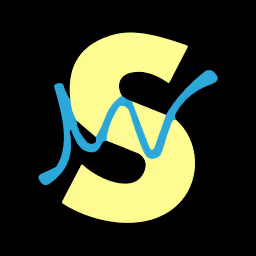
Soundraw
Transform your content with customizable, royalty-free music generated by AI.

Listnr
Convert text into realistic speech in 142 languages, with voice cloning options available.
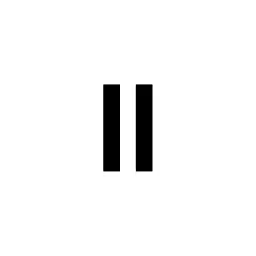
ElevenLabs
Transform audio content with AI-powered, realistic voice synthesis and personalized customization.