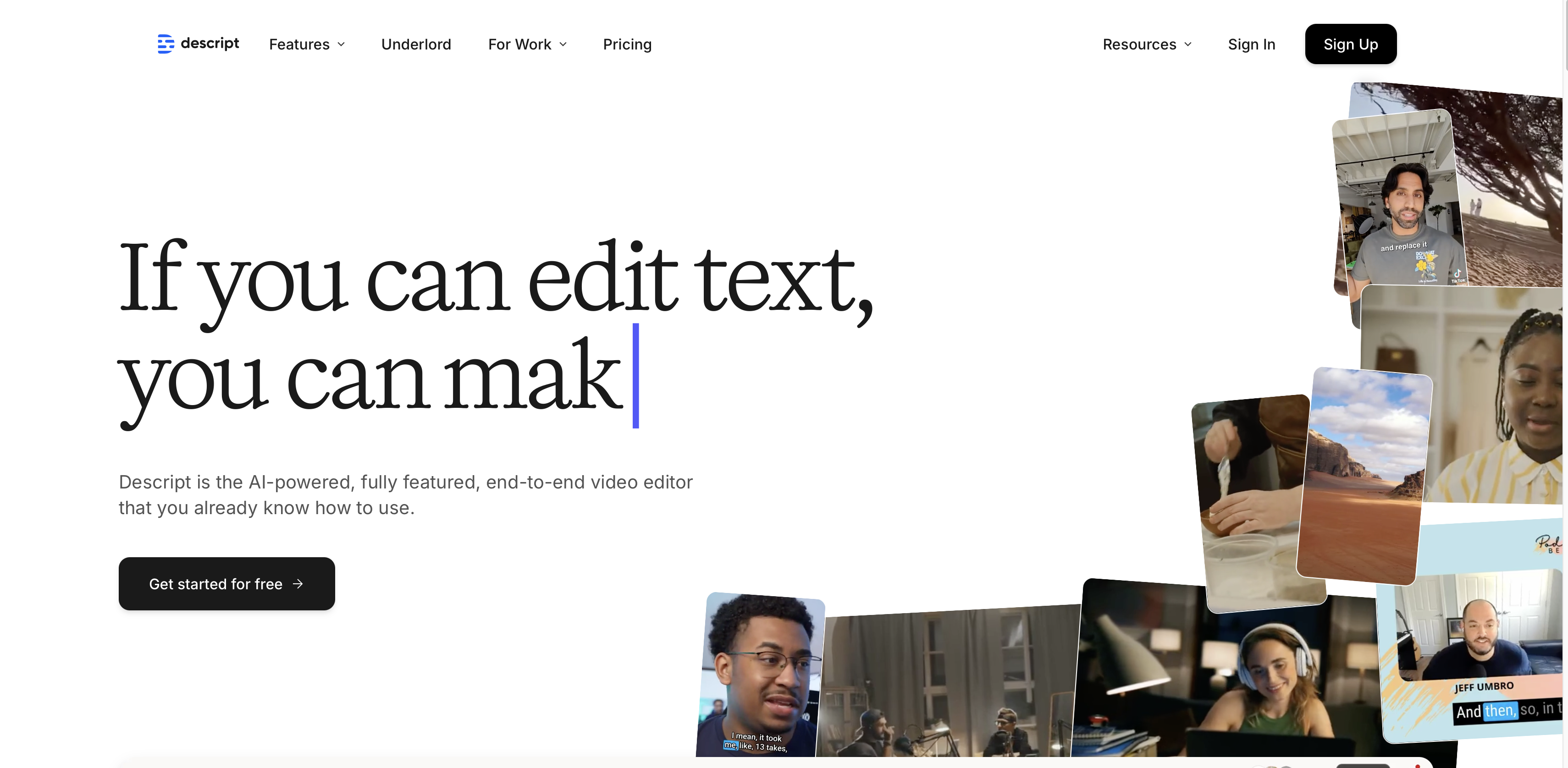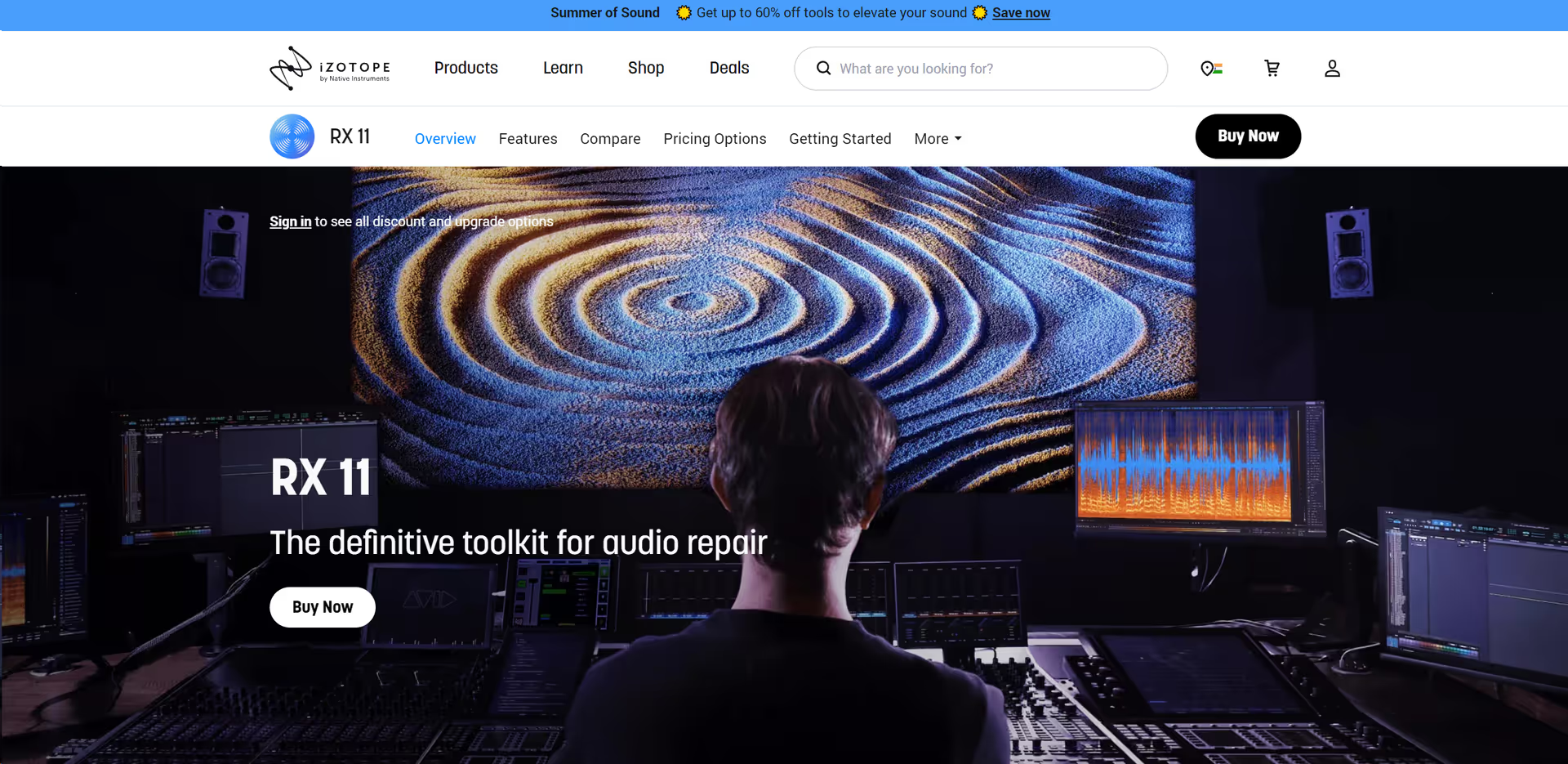The Complete Beginner's Guide to Rev AI
Introduction
Rev AI is a leading speech-to-text service that leverages advanced artificial intelligence to convert audio and video content into accurate, readable text. It offers a suite of tools designed to meet various transcription needs, from real-time streaming to asynchronous processing.
Key Benefits and Use Cases
- High Accuracy: Rev AI consistently delivers transcripts with the lowest word error rate, ensuring precise transcriptions across diverse use cases.
- Versatility: Supports over 58 languages for asynchronous transcription and 9 languages for real-time streaming, catering to a global audience.
- Integration: Offers easy integration with various applications through comprehensive APIs and SDKs, facilitating seamless workflow incorporation.
Use Cases:
- Media and Entertainment: Captioning videos at scale to enhance accessibility and searchability.
- Legal and Compliance: Transcribing digital depositions, eDiscovery, and court reporting to maintain accurate records.
- Education: Making lectures, webinars, and events more accessible through transcription.
- Call Centers and Analytics: Monitoring agent quality and conducting post-call analytics to improve customer experience.
Who Uses Rev AI?
- Journalists: For transcribing interviews and press conferences.
- Researchers: To convert audio data into text for analysis.
- Businesses: For meeting transcriptions and customer service recordings.
- Content Creators: To add captions and subtitles to videos.
What Makes Rev AI Unique?
- Unmatched Accuracy: Achieves the lowest word error rate among competitors, ensuring high-quality transcriptions.
- Bias Reduction: Demonstrates significantly lower word error rates across various ethnic backgrounds, nationalities, genders, and accents, promoting inclusivity.
- Comprehensive Suite: Provides an all-in-one solution with speech-to-text and natural language processing capabilities, including language identification, sentiment analysis, and topic extraction.
Pricing Plans
Rev AI offers flexible pricing to accommodate different needs:
- Asynchronous Speech-to-Text: $0.25 per minute for machine-generated transcripts.
- Streaming Speech-to-Text: Custom pricing based on usage; contact Rev AI for details.
- Human Transcription: $1.50 per minute for human-created transcripts with 99%+ accuracy.
Rev AI offers transparent and flexible pricing to accommodate various transcription needs. Here's an overview of their pricing structure:
Asynchronous Speech-to-Text API:
- Reverb Transcription: $0.20 per hour for English, rounded up to the nearest second with a 15-second minimum.
- Reverb Turbo Transcription: $0.10 per hour for English, rounded up to the nearest second with a 15-second minimum.
- Reverb Foreign Language Transcription: $0.30 per hour for 58 languages, rounded up to the nearest second with a 15-second minimum.
Human Transcription:
- $1.99 per minute, rounded up to the nearest second with a 1-minute minimum.
Additional Services:
- Forced Alignment: $0.003 per minute, rounded up to the nearest second with a 1-minute minimum.
- Language Identification: $0.003 per minute, rounded up to the nearest second with a 15-second minimum.
- Language Translation:
- Standard Model: $0.002 per minute.
- Premium Model: $0.025 per minute.
- Sentiment Analysis: $0.0008 per 10 words.
- Summarization:
- Standard Model: $0.002 per minute.
- Premium Model: $0.025 per minute.
- Topic Extraction: $0.0008 per 10 words.
For enterprise clients with large volume requirements, Rev AI offers customized pricing and additional benefits, including flexible commercial terms, a dedicated account manager, priority technical support, and the highest level of data control and security.
Please note that pricing may change; refer to the official Rev AI Pricing Page for the most current information.
Core Features
Essential Functions Overview
- Asynchronous Transcription: Submit audio or video files and receive machine-generated transcripts in minutes.
- Streaming Transcription: Obtain real-time transcriptions as audio or video is streamed.
- Human Transcription: Access highly accurate transcripts created by professional transcribers.
- Insights: Utilize features like language identification, sentiment analysis, and topic extraction to gain deeper understanding from transcribed content.
Basic Operations Tutorial
- Sign Up: Create an account on the Rev AI website.
- Upload Audio/Video: Use the dashboard to upload files for transcription.
- Select Service: Choose between asynchronous, streaming, or human transcription based on your needs.
- Receive Transcript: Access the completed transcript through your account dashboard.
- Download/Integrate: Download the transcript or integrate it into your application using Rev AI's API.
Common Settings Explained
- Custom Vocabulary: Add unique names or industry-specific terms to improve transcription accuracy.
- Timestamps: Enable timestamps to navigate the transcript easily.
- Speaker Identification: Activate speaker diarization to distinguish between different speakers in the audio.
Tips and Troubleshooting
Tips for Best Results
- High-Quality Audio: Ensure clear audio recordings to improve transcription accuracy.
- Use Custom Vocabulary: Incorporate specific terms to enhance recognition of industry jargon.
- Review Transcripts: Always review machine-generated transcripts for critical applications.
Troubleshooting Basics
- Inaccurate Transcriptions: Check audio quality and consider using human transcription for complex content.
- Delayed Processing: Ensure stable internet connectivity and verify file formats.
- Integration Issues: Consult Rev AI's developer documentation or support for API-related concerns.
Best Practices
Recommended Workflows
- Pre-Processing: Clean audio files to remove background noise before submission.
- Batch Processing: For multiple files, use batch upload features to save time.
- API Integration: Integrate Rev AI's API into your application for automated transcription workflows.
Common Mistakes to Avoid
- Ignoring Audio Quality: Poor audio leads to lower transcription accuracy.
- Overlooking Custom Vocabulary: Not adding specific terms