
Smart Scribe
Smart Scribe is an advanced writing assistant that enhances your content creation with intelligent suggestions and real-time editing.

The Complete Beginner's Guide to Smart Scribe
Introduction
Smart Scribe is an AI-powered transcription tool that automatically converts audio and video files into text. It features a built-in text editor, enabling users to refine transcripts for accuracy and clarity.
Key Benefits and Use Cases
- Time Efficiency: Automates transcription, significantly reducing the time required compared to manual methods.
- Multilingual Support: Supports over 30 languages, making it versatile for global users.
- Versatile Export Options: Allows exporting transcripts in various formats, including Word, PDF, TXT, and SRT subtitles.
Use Cases:
- Journalists: Quickly transcribe interviews for article writing.
- Researchers: Convert recorded discussions into text for analysis.
- Content Creators: Generate subtitles for videos to enhance accessibility.
Who Uses Smart Scribe?
- Journalists: For transcribing interviews and press conferences.
- Researchers: To document and analyze qualitative data.
- Content Creators: For creating captions and subtitles for multimedia content.
What Makes Smart Scribe Unique?
- Built-in Text Editor: Provides a synchronized audio player and word processor for seamless transcript editing.
- Speaker Identification: Automatically distinguishes between different speakers in recordings.
- Data Privacy: Ensures confidentiality by not using user data to improve AI models.
Pricing Plans
Smart Scribe offers flexible pricing to accommodate various transcription needs:
-
Automatic Transcription:
- Standard Rate: €10 per hour of audio.
- Volume Discounts:
- 10% off for orders over 5 hours.
- Up to 30% off (i.e., €7 per hour) for orders of 100 hours or more.
-
Perfect Transcription:
- Manual Proofreading: €150 per hour of audio, with a 99% accuracy guarantee and delivery within 48 hours.
Please note that pricing may change; refer to the official Smart Scribe Pricing Page for the most current information.
Core Features
Essential Functions Overview
- Automatic Transcription: Converts audio and video files into text using AI technology.
- Built-in Text Editor: Allows real-time editing and proofreading of transcripts.
- Multiple Export Formats: Supports exporting transcripts in formats like Word, PDF, TXT, and SRT.
- Speaker Identification: Differentiates between speakers in multi-person recordings.
Basic Operations Tutorial
- Upload File: Select the audio or video file to transcribe and specify the spoken language.
- Automatic Transcription: Smart Scribe processes the file and generates an editable transcript.
- Edit Transcript: Use the built-in editor to refine the text as needed.
- Export Transcript: Download the finalized transcript in your preferred format.
Common Settings Explained
- Language Selection: Choose from over 30 supported languages for transcription.
- Export Format: Select the desired file format for the transcript, such as Word or SRT.
- Speaker Labels: Enable or disable speaker identification in the transcript.
Tips and Troubleshooting
Tips for Best Results
- High-Quality Audio: Ensure recordings are clear and free from background noise to improve transcription accuracy.
- Accurate Language Selection: Choose the correct language to enhance the precision of the transcript.
- Review and Edit: Always proofread the transcript using the built-in editor to correct any errors.
Troubleshooting Basics
- Inaccurate Transcripts: Check the audio quality and ensure the correct language is selected.
- Export Issues: Verify that the chosen export format is compatible with your software.
- Speaker Misidentification: Manually adjust speaker labels in the editor if necessary.
Best Practices
Recommended Workflows
- Prepare Audio: Use high-quality recording equipment to capture clear audio.
- Segment Long Recordings: Divide lengthy recordings into smaller sections for easier transcription and editing.
- Regular Backups: Save transcripts periodically to prevent data loss.
Common Mistakes to Avoid
- Poor Audio Quality: Low-quality recordings can lead to inaccurate transcriptions.
- Ignoring Speaker Labels: Not utilizing speaker identification can make transcripts harder to follow.
- Skipping Proofreading: Failing to review transcripts may result in overlooked errors.
Performance Optimization
- Stable Internet Connection: Ensure a reliable connection for smooth uploading and processing of files.
- Update Software: Keep your browser and Smart Scribe platform updated for optimal performance.
- Utilize Shortcuts: Learn keyboard shortcuts in the text editor to expedite the editing process.
Pros and Cons
Pros
- User-Friendly Interface: Intuitive design makes it accessible for users with varying technical skills.
- Multilingual Support: Ability to transcribe in over 30 languages broadens its applicability.
- Data Privacy: Commitment to user confidentiality by not using data to train AI models.
Cons
- Accuracy Dependence: Transcription accuracy heavily relies on audio quality.
- Limited Free Features: May require a paid plan for extensive use or advanced features.
- Manual Editing Needed: Automated transcriptions may still require human proofreading for perfection.
Similar tools in category
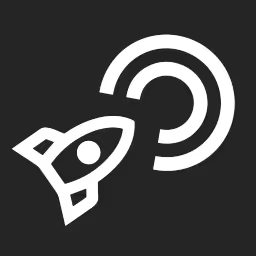
PodPilot
AI-powered podcast creation with easy production and smooth publishing across platforms.

Shownotes
Transform audio management with AI-powered transcription, summarization, and multilingual capabilities.
Descript
Transform content creation with user-friendly editing, AI-powered tools, and effortless collaboration.